Floating Clocks
Floating clocks are one of iClock’s signature features, allowing you to place beautiful, customizable clocks anywhere on your screen. These always-visible timepieces can be styled to match your workflow and aesthetic preferences.
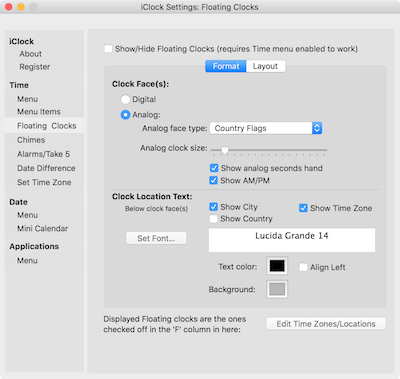
Creating Floating Clocks
Section titled “Creating Floating Clocks”Basic Setup
Section titled “Basic Setup”- Open iClock preferences
- Navigate to Floating Clocks section
- Click “Add New Clock”
- Choose your preferred clock style
- Position the clock on your screen
Clock Types Available
Section titled “Clock Types Available”- Analog clocks: Traditional round clock faces with hands
- Digital displays: Modern digital time readouts
- World clocks: Show time from different time zones
- Specialized clocks: Binary, hexadecimal, or other unique formats
Customization Options
Section titled “Customization Options”Appearance Settings
Section titled “Appearance Settings”Clock Face Design
Section titled “Clock Face Design”- Face styles: Choose from dozens of pre-designed clock faces
- Colors: Customize background, hands, numbers, and text colors
- Transparency: Set opacity levels for subtle desktop integration
- Size: Scale clocks from tiny desktop widgets to large wall clocks
Font and Text Options
Section titled “Font and Text Options”- Digital font selection: Choose from system fonts or custom typefaces
- Text size: Adjust readability for different screen distances
- Color schemes: Create custom color combinations
- Effects: Add shadows, glows, or other text effects
Positioning and Behavior
Section titled “Positioning and Behavior”Screen Placement
Section titled “Screen Placement”- Free positioning: Place clocks anywhere on your desktop
- Snap to edges: Automatically align with screen edges
- Multiple monitors: Spread clocks across different displays
- Desktop integration: Float above or below desktop icons
Window Behavior
Section titled “Window Behavior”- Always on top: Keep clocks visible above all other windows
- Click-through: Allow clicking through clocks to reach underlying windows
- Auto-hide: Hide clocks when certain applications are active
- Sticky: Keep clocks in position during screen changes
Advanced Features
Section titled “Advanced Features”Time Zone Support
Section titled “Time Zone Support”- Multiple zones: Display different time zones simultaneously
- Automatic updates: Sync with system time zone changes
- Custom labels: Add city names or custom descriptions
- Daylight saving: Automatic DST adjustments
Animation and Effects
Section titled “Animation and Effects”- Smooth transitions: Animated hand movements for analog clocks
- Fade effects: Elegant appearing/disappearing animations
- Rotation: Gently rotating elements for visual interest
- Pulsing: Subtle breathing effects for digital displays
Managing Multiple Clocks
Section titled “Managing Multiple Clocks”Organization
Section titled “Organization”- Named configurations: Save and recall different clock setups
- Groups: Organize related clocks together
- Show/hide sets: Toggle entire groups of clocks
- Import/export: Share clock configurations with others
Workspace Integration
Section titled “Workspace Integration”- Project-specific clocks: Different clocks for different workflows
- Meeting mode: Special configurations for presentations
- Focus mode: Minimal clocks for distraction-free work
- Gaming mode: Unobtrusive clocks for full-screen activities
Popular Clock Configurations
Section titled “Popular Clock Configurations”Professional Workspace
Section titled “Professional Workspace”- Main clock: Large, elegant analog clock in corner
- World time: Small digital clocks for global team coordination
- Meeting reminder: Clock showing next appointment time
- Minimal style: Clean, professional appearance
Creative Studio
Section titled “Creative Studio”- Artistic faces: Beautiful, artistic clock designs
- Color coordination: Clocks matching current project themes
- Inspiration mode: Clocks that enhance creative thinking
- Gallery display: Multiple artistic timepieces as desktop art
Developer Setup
Section titled “Developer Setup”- UTC clock: Essential for server work and logging
- Local time: Primary work time reference
- Build timer: Track compilation and deployment times
- Binary clock: Geeky binary time display for fun
Troubleshooting Floating Clocks
Section titled “Troubleshooting Floating Clocks”Common Issues
Section titled “Common Issues”- Clocks disappearing: Check visibility settings and window levels
- Performance impact: Adjust animation settings for better performance
- Position drift: Verify sticky positioning settings
- Display problems: Update graphics drivers and check resolution settings
Optimization Tips
Section titled “Optimization Tips”- Memory usage: Limit number of active clocks for older systems
- CPU usage: Reduce animation frequency if needed
- Battery life: Use static clocks on laptops for longer battery life
- Compatibility: Test with your most-used applications
Customization Examples
Section titled “Customization Examples”Minimal Digital Clock
Section titled “Minimal Digital Clock”Style: Clean digital displayPosition: Top-right cornerFont: SF Pro Display, 18ptColor: White text, 20% black backgroundFormat: HH:MM (24-hour)Transparency: 80%Classic Analog Timepiece
Section titled “Classic Analog Timepiece”Style: Traditional Roman numeralsPosition: Center-left of primary monitorSize: 200px diameterColors: Gold hands, black numbers, white faceEffects: Subtle drop shadowBehavior: Always on top, click-through enabledWorld Time Dashboard
Section titled “World Time Dashboard”Setup: 4 small digital clocksZones: New York, London, Tokyo, SydneyLayout: Grid arrangement in top-left cornerStyle: Compact, labeled displaysUpdates: Every secondColors: Zone-specific color codingFloating clocks transform your desktop into a functional and beautiful workspace. Experiment with different combinations to find the perfect setup for your needs and aesthetic preferences.