Time Menu Settings
The Time Menu is one of iClock’s most powerful features, providing instant access to time information and settings right from your Mac’s menu bar. This section covers all the customization options available.
Accessing the Time Menu
Section titled “Accessing the Time Menu”The Time Menu appears in your Mac’s menu bar as a time display. Click on it to access:
- Current time and date information
- Quick access to preferences
- Time zone controls
- Calendar view
- Timer and alarm functions
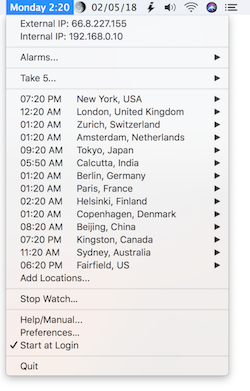
Time Display Options
Section titled “Time Display Options”Format Customization
Section titled “Format Customization”Configure how time appears in the menu bar:
- 12-hour vs 24-hour format: Choose your preferred time display
- Show seconds: Display seconds in the menu bar time
- Date format: Customize how the date appears
- Time zone display: Show multiple time zones
Color and Appearance
Section titled “Color and Appearance”- Text color: Choose colors for different time elements
- Background: Set background colors or transparency
- Font selection: Pick from system fonts or custom fonts
- Size options: Adjust text size for readability
Menu Bar Preferences
Section titled “Menu Bar Preferences”Position and Layout
Section titled “Position and Layout”- Menu bar position: Control where iClock appears in the menu bar
- Icon display: Choose whether to show an icon alongside the time
- Spacing: Adjust spacing between elements
- Alignment: Set text alignment preferences
Behavior Settings
Section titled “Behavior Settings”- Click actions: Define what happens when you click the time display
- Keyboard shortcuts: Set up quick access shortcuts
- Auto-hide options: Configure when the menu should hide
- Update frequency: Set how often the time display refreshes
Time Zone Management
Section titled “Time Zone Management”Adding Time Zones
Section titled “Adding Time Zones”- Open iClock preferences
- Navigate to the Time Zones section
- Click “Add Time Zone”
- Search for or select your desired location
- Customize the display name if needed
Time Zone Display
Section titled “Time Zone Display”- Multiple zones: Show several time zones simultaneously
- Zone labels: Add custom labels for each zone
- Color coding: Use different colors for different zones
- Rotation: Set zones to rotate through the display
Quick Actions
Section titled “Quick Actions”The Time Menu provides quick access to:
- Set alarms: Create new alarms instantly
- Start timers: Begin countdown timers
- View calendar: Access calendar information
- Time calculations: Perform time-related calculations
Customization Tips
Section titled “Customization Tips”Power User Features
Section titled “Power User Features”- Create custom time formats using format strings
- Set up location-based time zone switching
- Use AppleScript integration for advanced automation
- Configure different displays for different situations
Accessibility
Section titled “Accessibility”- High contrast mode support
- Large text options for better visibility
- VoiceOver compatibility
- Keyboard navigation support
Troubleshooting
Section titled “Troubleshooting”Common Issues
Section titled “Common Issues”- Time not updating: Check system time sync settings
- Display problems: Verify menu bar space availability
- Performance: Adjust update frequency if needed
- Conflicts: Resolve conflicts with other menu bar apps
Reset Options
Section titled “Reset Options”If you experience issues, you can:
- Reset to default settings
- Clear cached preferences
- Restart the menu bar component
- Reinstall iClock if necessary
Advanced Configuration
Section titled “Advanced Configuration”Format Strings
Section titled “Format Strings”Use custom format strings to create unique time displays:
%H:%M:%S- 24-hour time with seconds%I:%M %p- 12-hour time with AM/PM%A, %B %d- Full day and date%Z- Time zone abbreviation
Integration Features
Section titled “Integration Features”- Calendar integration: Connect with macOS Calendar
- Meeting reminders: Show upcoming meetings
- World clock: Display multiple world times
- Stopwatch mode: Use menu bar as a stopwatch
The Time Menu is designed to be both simple for basic users and powerful for those who want extensive customization. Experiment with different settings to find the perfect configuration for your workflow.