iWatermark For iOS Manual

iWatermark For iOS Manual
iWatermark Help for
Section titled “iWatermark Help for”iPhone/iPad and Android
Android Update 9/11/23 IMPORTANT: Fixed the issues of not being able to use the gallery for iWatermark paid and lite versions. Make sure to get the Sept 6th iWatermark 1.4.8 paid and lite 1.5.1 versions for that fix. This allows being able to watermark again. Issues remain. One remaining bug is the camera does not allow saving and that permission issue will be fixed in the next couple of days.
Explanation: All developers have been scrambling to meet a deadline that Google set for all apps to targetAPI level 31 by Aug 30, 2023 to remain available in Google Play for users. We met this targetAPI with the last version but in doing that exposed new issues caused by that change. There will be more updates this next week. Thanks for the feedback, understanding and your patience. It was a sudden change but the apps can be used again for watermarking.
No changes for iOS version at this time.
Welcome to iWatermark
Section titled “Welcome to iWatermark”People like iWatermark. So much so that we found that we could not upgrade features and user interface because they liked it as it is and did not want it to change. Therefore when we had ideas for a version with a new interface (way to operate the program) and new features that didn’t fit in iWatermark we couldn’t change it so we created a new app and called it iWatermark+. Details, differences and special upgrade cost is all here:
https://plumamazing.com/iwatermark-upgrade/
Once added this visible watermark displays your creation and ownership of this photograph or artwork. iWatermark lets you create a graphic, QR or text watermark then edit them to change opacity, rotation, color, size, etc via touch then easily share via email, Facebook, and Twitter. Share to Flickr via email.
iOS Permissions
Section titled “iOS Permissions”IMPORTANT: If you are using iOS and the app puts up a dialog asking you for permissions to use all photos. Why? Simple, because the app needs to access your photos to display them, allow you select certain one and then watermark them singly or in batches. When you first use the app Apple puts up this permissions dialog. It is essential to set this permission correctly to avoid the problem of not being able to access your photos. If you find an issue selecting photos or watermarking it’s because you didn’t select the option below.
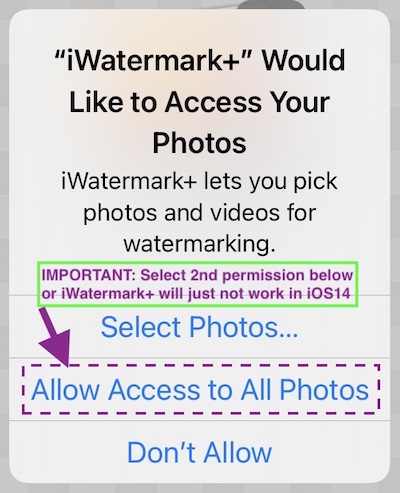
At any time you can change the setting by tapping on the ‘Settings’ app and at the very top type in iWatermark and then select it when it appears. Change the ‘Photo’ setting to ‘All Photos’
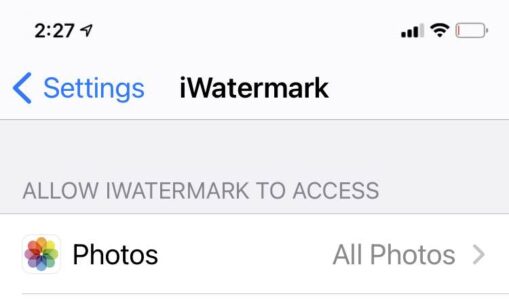
Free and paid versions
Section titled “Free and paid versions”There are two free apps:
 iWatermark Lite (Android)
iWatermark Lite (Android)
 iWatermark Lite (iOS)
iWatermark Lite (iOS)
Many people try the lite/free one first to try out the app and features. It has an icon with Free on a green banner. It has no ads and lets you use all features but also adds our watermark to every photo that says, ‘Created with iWatermark Free’. You are welcome to continue using it or upgrade to the inexpensive paid app which does not have our additional watermark. If you get the paid version then delete the free one.
 iWatermark (iOS and Android) Paid version icon
iWatermark (iOS and Android) Paid version icon
The paid version supports the continuing evolution of iWatermark. Every time someone buys a copy it supports more programming to improve the app which benefits everyone. Yay! The paid app does not add our watermark on your photo only yours. Buying the regular version supports our continuing work on this app. Thanks!
IMPORTANT: Remember, delete the free version after buying. It can confuse you and you no longer need it.
Upgrade
Section titled “Upgrade”In the future, you may feel the need for a more powerful watermarking app. For more visible watermarks and invisible watermarks, metadata, photos and video, templates, etc there is iWatermark+. Features and details on upgrading from iWatermark to iWatermark+ are all here on this page: https://plumamazing.com/iwatermark-upgrade/
Sharing
Section titled “Sharing”If you like the continuing improvements and want it to continue, please submit an App store review and/or let your friends (especially photographers) know about the app. A simple mention by you on Facebook, Twitter, Instagram Pinterest, etc. might help someone decide to download it which helps us to keep improving it for you. We love hearing from you. Big Thanks!
IMPORTANT: Would you like your watermarked photos seen by more people? Follow iWatermark (@Twitter, @Facebook, @Instagram, @Pinterest, etc.) and tag your best artworks #iWatermark to be featured!
 Like us on Facebook coupons, news, ask questions, post your watermarked photos.
Like us on Facebook coupons, news, ask questions, post your watermarked photos.
Other Plum Amazing software
Section titled “Other Plum Amazing software”Mac/Win: If you’d like to test out our Mac or Win software, come to our site and download the free to tryout. Give iClock a try it is essential/useful/fun and 100 times better than the old Apple menubar clock.
For more info on the Mac or Win versions click here.
iOS/Android: After using iWatermark the next step up is iWatermark+. If you are a pro photographer or a heavy user of Instagram, Pinterest, or Twitter you will find iWatermark+ invaluable. Try out iWatermark+ the free version here. To get an overview of all it’s abilities check out the manual for iWatermark+ here. As an iWatermark owner you can upgrade for $1.99 (at this time) by going straight to the app store to get the bundle for $3.99 then if you paid for the original iWatermark (usually 1.99) that is automatically deducted by Apple when you buy the bundle which brings the cost of upgrading to iWatermark+ a mere $1.99.
Support
Section titled “Support”If you need help with iWatermark, please visit our support page at https://plumamazing.com/contact-tech-support/
Overview
Section titled “Overview”iWatermark is a powerful yet easy-to-use watermarking app for iOS and Android devices. It allows you to add text, graphic, or QR code watermarks to your photos with just a few taps.
Why Watermark?
Section titled “Why Watermark?”Watermarking your photos helps protect your intellectual property and brand your images. Whether you’re a professional photographer, social media influencer, or just want to protect your personal photos, watermarks can help prevent unauthorized use.
Overview of Watermarking
Section titled “Overview of Watermarking”Watermarking involves adding a visible or invisible mark to your photos. This can be:
- Text (your name, website, copyright notice)
- Graphics (logos, signatures)
- QR codes (linking to your website or social media)
How to Watermark
Section titled “How to Watermark”Watermark Photo(s)
Section titled “Watermark Photo(s)”- Open iWatermark
- Select the photo(s) you want to watermark
- Choose your watermark type (text, graphic, or QR)
- Customize the watermark appearance
- Position the watermark on your photo
- Save and share
Create a Text Watermark
Section titled “Create a Text Watermark”- Tap “Create Text Watermark”
- Enter your text
- Choose font, size, color, and opacity
- Position the watermark on your photo
Create Graphic Watermark
Section titled “Create Graphic Watermark”- Tap “Create Graphic Watermark”
- Select an image from your photo library
- Adjust size, opacity, and rotation
- Position the watermark on your photo
Create a QR Watermark
Section titled “Create a QR Watermark”- Tap “Create QR Watermark”
- Enter the URL or text you want to encode
- Customize the QR code appearance
- Position the watermark on your photo
Delete a Watermark
Section titled “Delete a Watermark”To remove a watermark, simply tap on it and select the delete option.
Save and Share
Section titled “Save and Share”After watermarking your photos, you can:
- Save to your photo library
- Share via email
- Share to social media (Facebook, Twitter, Instagram)
- Share to Flickr via email
Select Photos or Multiple Photos
Section titled “Select Photos or Multiple Photos”You can watermark single photos or batch process multiple photos at once. Simply select multiple photos when choosing your images.
Batch Watermarking Photos
Section titled “Batch Watermarking Photos”For batch processing:
- Select multiple photos
- Apply the same watermark to all photos
- Save all watermarked photos at once
Positioning Watermarks
Section titled “Positioning Watermarks”You can position watermarks anywhere on your photo by:
- Dragging with your finger
- Using pinch/zoom to resize
- Using two-finger rotation to adjust angle
Q: I choose ‘Do not allow iWatermark access to photos’ by accident. How do I turn that on for iWatermark?
A: Go to settings:privacy:photos and in there turn on the switch for iWatermark.
Q: How do I move the watermark?
A: To move the watermark just touch it with your finger and drag it wherever you want. You can also change the font size, scale (using pinch/zoom) and change the angle (two finger twist) directly by touch.
Q: Does iWatermark pass on the EXIF info from the original photo?A: Yes, any watermarked photo you save to the Photo Album or send via email has all the original EXIF info including GPS info.
Q: I had a crash what do I do.A: Its rare but a crash can happen for 4 reasons and there are simple solutions.
- A bad download in which case you need to delete the version on your iPhone/iPad and also in iTunes or Android device then redownload.
- Using photos from an SLR which are 10 megs or higher is size. iWatermark for iPhone was designed for iPhone and iPad photos. It will work on other bigger photos but keep in mind the limitations of memory in Android and iOS devices presently.
- Something is going on with the phones OS. Restart to put the phone back in its default state.
- Not enough memory left on the device. The solution is simply delete a podcast, video or other temporary content.
After you have checked and done the above and have a consistent bug please let us know the details to reproduce it and if we can reproduce it then we can fix it.
Q: I want to use my signature as the visible watermark for my photos. How do I add graphics like the example signatures by Picasso, Ben Franklin, etc.?
A: There are 2 ways:
- use the built in Scan Signature which is in the Edit menu when you click Create Graphic Watermark.
- make the graphics on your computer then email the file to yourself, save the attached file to the photo library. There it will be in the iPhones photo library where you can find it from within iWatermark to watermark your photos.
Here is an outline of those steps:
A transparency needs to be created in Photoshop like this:
- create a layer and draw a watermark on it (or simple paste)
- magic wand all the whitness, then hit delete. You are left with the checkerboard background which is
- hide the background layer
- save as PNG. A transparency cannot be created with .jpg it must be a .png file.
More details on the process are below.
Use any graphic as a watermark. To use your own signature, first you need to scan in your signature and then eliminate the background. If you have a signature with a white background then this will obscure a part of your photo, the signature watermark will look like a white block. To make sure that does not happen put your scanned signature into a graphic editor like Photoshop (or some other graphics editor like Gimp which is free) open your signature, remove the white background with the magic tool then save the file as a .png file. It is essential the file is a .png file since a jpg file does not allow having a transparent background.
This link gives you the steps to do this. Here are 5 more ways to do this. You can also google creating a signature with transparent background to get more info.
To easiest way transfer it to your iPhone/iPad is to email the file to yourself, open the email then save the attached file to the photo library. There are also other ways and tools to transfer graphics to the photo library on the iPhone. On Android you can save the png graphics direct to the phone storage.
Then in iWatermark you make a graphic watermark and use your signature image (from the iPhone photo libarary) and give it your name. You can have many of these at different resolutions, rotations, opacities, etc and give each a name to identify it.
Q: How does Photo Stream work? do I add a photo to Photo Stream instead of the Camera Roll?
A: This is controlled by Apple not by us. More info is here.
Q: How do I delete the example signatures and logos that are provided?
A: Select a photo (to act as a background) then click on create graphic watermark. Next click on the watermark and the roller will pop up. Click the red – sign to delete that example.
Q: I lost my phone and need to redownload the iPhone/iPad (or Android) version. Do I have to pay again?
A: No. Both the Apple iTunes store and Google Play let you redownload apps you already bought and their policies are at those links.
Q: Is there a version of iWatermark for the Mac or Windows?
A: Yes, they are available on our site here. They are very powerful especially the new iWatermark Pro for Mac. It allows multiple watermarks simultaneously, uses parallel processing (FAST) and has more effects and flexibility. Great for photographers.
Q: If I want to use iWatermark for both iPad and iPhone, do I need to pay for two apps or just one?
A: Some app makers want you to pay twice. We don’t. The same iWatermark works fine on iPhone and iPad. Legally you are the owner of both and you can have your software on both. But please get your friends to buy one or put up a nice 5 star review on iTunes app store since its only .99 and apple gets a third of that. Both of those help us to keep evolving, programming and improving the application.
IMPORTANT: The signatures of John Hancock, Ben Franklin, Galileo are just examples of graphic watermarks. They are the authentic signatures of these individuals. Each was scanned in, digitized, the background removed and saved as .png files. The are included for fun and to show what is possible. We recommend you create your own signature or use your logo for your photos. See the info in the Q&A above about how to create and put your own signature or logo into iWatermark. If you don’t want to create your own graphic watermark you can always create text watermarks as you need them.
iWatermark+
Section titled “iWatermark+”People like iWatermark. So much so that we found that we could not upgrade features and user interface because they liked it as it is and did not want it to change. Therefore when we had ideas for a version with a new interface (way to operate the program) and new features that didn’t fit in iWatermark we couldn’t change it so we created a new app and called it iWatermark+.
iWatermark satisfies the watermarking needs most people have. But for photojournalists, professional photographers and people with greater needs iWatermark+ was created. It has more iWatermark types, you can use many watermarks simultaneously, and do many things that are not possible in iWatermark. Many say it’s more powerful than many desktop apps. It’s also a steal considering the price of desktop apps and the vast number of hours of programming in iWatermark+. Then you have both our apps. You can upgrade from iWatermark to iWatermark+ easily. Tap here for info on iWatermark+ and how to upgrade.
Feedback
Section titled “Feedback”Please send us your suggestions, bugs and just to tell us how you like it here. Email us a good quote and a link to your site. If you have a great photo with watermark feel free to send it along. We would enjoy hearing from you.
Facebook Like Us
Section titled “Facebook Like Us”Join us on Facebook and get news and the discount coupon for the Mac or Windows version of iWatermark. Use your desktop in conjunction with your iPhone or Android version of iWatermark.

